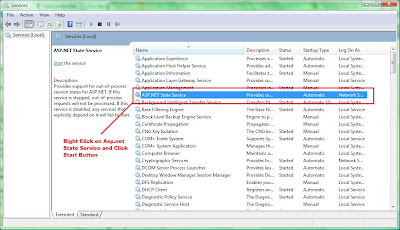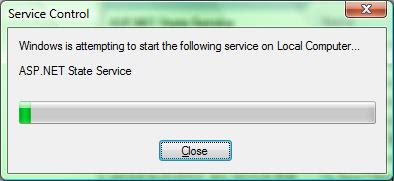Sharepoint 2010 Getting Started Videos.
Following Videos are Good Sharepoint 2010 Training Material to Get Started
- Building Web Part in Sharepoint 2010
- Standard Web Part
- Development of Standard Web Part
- Video for Understanding Visual Web Part
- Visual Web Part in Action Video
- Sharepoint for Developers
- Types of Sharepoint Applications
- Web Applications, Site Collections and Sites
- Sharepoint 2010 Technology Stack
- Sharepoint 2010 File System
- How to build project items, Features and Solutions
- Sharepoint Solutions in Visual Studio 2010
- Sharepoint Solution deployment in Visual Studio 2010
- Sharepoint 2010 Object Hierarchy
- Sharepoint Farms
- Built-in Web Part
- Built-in Sharepoint Controls
- Web Part Building Blocks
- Rendering data with Sharepoint Controls
- Accessing Sharepoint Data
- Lists, List data and CAML
- LINQ to Sharepoint
- Document Libraries
- What are content types?
- Consuming sharepoint data from Remote Applications
- Using the client object model
- Data and the client object model
- Accessing Sharepoint data from a .Net Application
- Silverlight Applications and the client object model
- Silverlight Applications and CAML
- Overview of Business Connectivity Services
- Business Connectivity Services Architecture
- External Content Types and Business Connectivity Services
- Developing for Business Connectivity Services
- Sharepoint Workflows
- Creating Workflows in Sharepoint Designer
- Creating Workflows in Visual Studio
- Workflow Events
- Creating Workflow Forms
- Consuming Sharepoint objects and data in silverlight applications
- Hosting Silverlight applications in Sharepoint
- Building Silverlight Web Parts
- Rendering Sharepoint data in Silverlight
- Rendering Sharepoint Media files in Silverlight
- Sandboxed Solutions in Sharepoint
- Site Collections Solution Galleries
- Capabilities and Elements in Sandboxed Solutions
- New User Interfaces for Sharepoint 2010
- Developing Ribbons controls
- The Dialog Platform
- Developing on the Dialog Platform